在Android中,您可以使用SmsManager API或设备内置SMS应用程序来发送短信.在本教程中,我们向您展示了发送SMS消息的两个基本示例 :
SmsManager API
SmsManager smsManager = SmsManager.getDefault();
smsManager.sendTextMessage("phoneNo", null, "sms message", null, null);内置短信应用程序
Intent sendIntent = new Intent(Intent.ACTION_VIEW);
sendIntent.putExtra("sms_body", "default content");
sendIntent.setType("vnd.android-dir/mms-sms");
startActivity(sendIntent);当然,两者都需要 SEND_SMS权限.
<uses-permission android:name="android.permission.SEND_SMS" />
除了上述方法之外,SmsManager类中还有其他一些重要的功能.这些方法列在下面 :
| Sr.不. | 方法&描述 |
|---|---|
| 1 | ArrayList<String> divideMessage(String text) 此方法将消息文本分成几个片段,不大于最大SMS消息大小. |
| 2 | static SmsManager getDefault() 此方法用于获取SmsManager的默认实例 |
| 3 | void sendDataMessage(String destinationAddress,String scAddress,short destinationPort,byte [] data,PendingIntent sentIntent,PendingIntent deliveryIntent) 此方法用于将基于数据的SMS发送到特定的应用程序端口. |
| 4 | void sendMultipartTextMessage(String destinationAddress,String scAddress,ArrayList< String> parts,ArrayList< PendingIntent> sentIntents,ArrayList< PendingIntent> deliveryIntents) 发送基于多部分文本的短信. |
| 5 | void sendTextMessage(String destinationAddress,String scAddress,String text,PendingIntent sentIntent ,PendingIntent deliveryIntent) 发送基于短信的文字. |
以下示例显示了实际如何使用SmsManager对象向给定的手机号码发送短信.
要试验这个例子,你需要配备最新Android操作系统的实际移动设备,否则你将不得不努力使用可能无效的模拟器.
| Step | 描述 |
|---|---|
| 1 | 您将使用Android Studio IDE创建Android应用程序并将其命名为 it1352包 com.example.it1352. |
| 2 | 修改 src/Mai nActivity.java 文件并添加所需的代码来处理发送短信. |
| 3 | 修改布局XML文件 res/layout/activity_main.xml 如果需要,添加任何GUI组件.我正在添加一个简单的GUI来发送手机号码和SMS文本以及一个发送短信的简单按钮. |
| 4 | 无需在res/values/strings.xml中定义默认字符串常量. Android工作室负责默认常量. |
| 5 | 修改 AndroidManifest.xml 如下所示 |
| 6 | 运行应用程序启动Android模拟器并验证应用程序中所做更改的结果. |
以下是修改后的主要活动文件 src/com.example.it1352/MainActivity.java.
package com.example.it1352;
import android.Manifest;
import android.content.pm.PackageManager;
import android.os.Bundle;
import android.app.Activity;
import android.support.v4.app.ActivityCompat;
import android.support.v4.content.ContextCompat;
import android.telephony.SmsManager;
import android.util.Log;
import android.view.Menu;
import android.view.View;
import android.widget.Button;
import android.widget.EditText;
import android.widget.Toast;
public class MainActivity extends Activity {
private static final int MY_PERMISSIONS_REQUEST_SEND_SMS =0 ;
Button sendBtn;
EditText txtphoneNo;
EditText txtMessage;
String phoneNo;
String message;
@Override
protected void onCreate(Bundle savedInstanceState) {
super.onCreate(savedInstanceState);
setContentView(R.layout.activity_main);
sendBtn = (Button) findViewById(R.id.btnSendSMS);
txtphoneNo = (EditText) findViewById(R.id.editText);
txtMessage = (EditText) findViewById(R.id.editText2);
sendBtn.setOnClickListener(new View.OnClickListener() {
public void onClick(View view) {
sendSMSMessage();
}
});
}
protected void sendSMSMessage() {
phoneNo = txtphoneNo.getText().toString();
message = txtMessage.getText().toString();
if (ContextCompat.checkSelfPermission(this,
Manifest.permission.SEND_SMS)
!= PackageManager.PERMISSION_GRANTED) {
if (ActivityCompat.shouldShowRequestPermissionRationale(this,
Manifest.permission.SEND_SMS)) {
} else {
ActivityCompat.requestPermissions(this,
new String[]{Manifest.permission.SEND_SMS},
MY_PERMISSIONS_REQUEST_SEND_SMS);
}
}
}
@Override
public void onRequestPermissionsResult(int requestCode,String permissions[], int[] grantResults) {
switch (requestCode) {
case MY_PERMISSIONS_REQUEST_SEND_SMS: {
if (grantResults.length > 0
&& grantResults[0] == PackageManager.PERMISSION_GRANTED) {
SmsManager smsManager = SmsManager.getDefault();
smsManager.sendTextMessage(phoneNo, null, message, null, null);
Toast.makeText(getApplicationContext(), "SMS sent.",
Toast.LENGTH_LONG).show();
} else {
Toast.makeText(getApplicationContext(),
"SMS faild, please try again.", Toast.LENGTH_LONG).show();
return;
}
}
}
}
}以下是 res/layout/activity_main.xml 文件的内容 :
这里abc表示it1352 logo
<?xml version="1.0" encoding="utf-8"?> <RelativeLayout xmlns:android="http://schemas.android.com/apk/res/android" xmlns:tools="http://schemas.android.com/tools" android:layout_width="match_parent" android:layout_height="match_parent" android:paddingBottom="@dimen/activity_vertical_margin" android:paddingLeft="@dimen/activity_horizontal_margin" android:paddingRight="@dimen/activity_horizontal_margin" android:paddingTop="@dimen/activity_vertical_margin" tools:context="MainActivity"> <TextView android:id="@+id/textView1" android:layout_width="wrap_content" android:layout_height="wrap_content" android:text="Sending SMS Example" android:layout_alignParentTop="true" android:layout_centerHorizontal="true" android:textSize="30dp" /> <TextView android:id="@+id/textView2" android:layout_width="wrap_content" android:layout_height="wrap_content" android:text="Tutorials point " android:textColor="#ff87ff09" android:textSize="30dp" android:layout_below="@+id/textView1" android:layout_alignRight="@+id/imageButton" android:layout_alignEnd="@+id/imageButton" /> <ImageButton android:layout_width="wrap_content" android:layout_height="wrap_content" android:id="@+id/imageButton" android:src="@drawable/abc" android:layout_below="@+id/textView2" android:layout_centerHorizontal="true" /> <EditText android:layout_width="wrap_content" android:layout_height="wrap_content" android:id="@+id/editText" android:hint="Enter Phone Number" android:phoneNumber="true" android:textColorHint="@color/abc_primary_text_material_dark" android:layout_below="@+id/imageButton" android:layout_centerHorizontal="true" /> <EditText android:layout_width="wrap_content" android:layout_height="wrap_content" android:id="@+id/editText2" android:layout_below="@+id/editText" android:layout_alignLeft="@+id/editText" android:layout_alignStart="@+id/editText" android:textColorHint="@color/abc_primary_text_material_dark" android:layout_alignRight="@+id/imageButton" android:layout_alignEnd="@+id/imageButton" android:hint="Enter SMS" /> <Button android:layout_width="wrap_content" android:layout_height="wrap_content" android:text="Send Sms" android:id="@+id/btnSendSMS" android:layout_below="@+id/editText2" android:layout_centerHorizontal="true" android:layout_marginTop="48dp" /> </RelativeLayout>
以下将是 res/values/strings.xml 的内容来定义两个新的常量 :
<?xml version="1.0" encoding="utf-8"?> <resources> <string name="app_name">it1352</string> </resources>
以下是 AndroidManifest.xml的默认内容 :
<?xml version="1.0" encoding="utf-8"?> <manifest xmlns:android="http://schemas.android.com/apk/res/android" package="com.example.it1352" > <uses-permission android:name="android.permission.SEND_SMS" /> <application android:allowBackup="true" android:icon="@drawable/ic_launcher" android:label="@string/app_name" android:theme="@style/AppTheme" > <activity android:name="com.example.it1352.MainActivity" android:label="@string/app_name" > <intent-filter> <action android:name="android.intent.action.MAIN" /> <category android:name="android.intent.category.LAUNCHER" /> </intent-filter> </activity> </application> </manifest>
让我们试着运行你的 it1352应用程序.我假设您已将实际的Android移动设备与计算机相关联.要从Android工作室运行应用程序,请打开项目的一个活动文件,然后单击运行 icon从工具栏中.在开始申请之前,Android studio安装程序将显示以下窗口,以选择您要运行Android应用程序的选项.
icon从工具栏中.在开始申请之前,Android studio安装程序将显示以下窗口,以选择您要运行Android应用程序的选项.
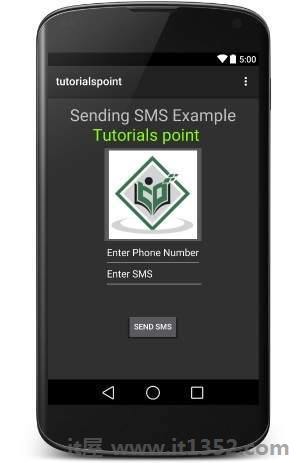
现在,您可以输入所需的手机号码和要在该号码上发送的短信.最后点击发送短信按钮发送短信.确保您的GSM/CDMA连接正常工作,以便将短信发送给收件人.
您可以用逗号分隔一些短信,然后在程序中你必须解析它们到数组字符串,最后你可以使用循环向所有给定的数字发送消息.这就是你可以编写自己的SMS客户端的方法.下一节将向您展示如何使用现有的SMS客户端发送短信.
您可以使用Android Intent通过调用Android的内置SMS功能发送短信.以下部分解释了发送SMS所需的Intent对象的不同部分.
您将使用 ACTION_VIEW 启动Android设备上安装的SMS客户端的操作.以下是使用ACTION_VIEW操作创建intent的简单语法.
Intent smsIntent = new Intent(Intent.ACTION_VIEW);
要发送短信,您需要指定 smsto :作为URI使用setData()方法和数据类型将使用setType()方法 vnd.android-dir/mms-sms ,如下所示 :
smsIntent.setData(Uri.parse("smsto:"));
smsIntent.setType("vnd.android-dir/mms-sms");Android内置支持添加电话号码和短信到发送短信如下 :
smsIntent.putExtra("address" , new String("0123456789;3393993300"));
smsIntent.putExtra("sms_body" , "Test SMS to Angilla");这里的地址和sms_body区分大小写,应该只用小字符指定.您可以在单个字符串中指定多个数字,但用分号(;)分隔.
以下示例向您展示实际如何使用Intent对象启动SMS客户端以向给定的收件人发送短信.
要试验这个例子,您需要配备最新Android操作系统的实际移动设备,否则您将拥有与可能无效的模拟器斗争.
| Step | 描述 |
|---|---|
| 1 | 你会使用Android studio IDE创建一个Android应用程序,并将其命名为 com.example.it1352下的 it1352. |
| 2 | 修改 src/MainActivity.java 文件并添加所需的代码以处理发送SMS. |
| 3 | 修改布局XML文件 res/layout/activity_mai n.xml 根据需要添加任何GUI组件.我正在添加一个简单的按钮来启动SMS客户端. |
| 4 | 无需定义默认常量.Android工作室负责默认常量. |
| 5 | 修改 AndroidManifest.xml ,如下所示 |
| 6 | 运行应用程序以启动Android模拟器并验证应用程序中所做更改的结果. |
以下是修改后的主要活动文件的内容 src/com.example.it1352/MainActivity.java.
package com.example.it1352;
import android.net.Uri;
import android.os.Bundle;
import android.app.Activity;
import android.content.Intent;
import android.util.Log;
import android.view.Menu;
import android.view.View;
import android.widget.Button;
import android.widget.Toast;
public class MainActivity extends Activity {
@Override
protected void onCreate(Bundle savedInstanceState) {
super.onCreate(savedInstanceState);
setContentView(R.layout.activity_main);
Button startBtn = (Button) findViewById(R.id.button);
startBtn.setOnClickListener(new View.OnClickListener() {
public void onClick(View view) {
sendSMS();
}
});
}
protected void sendSMS() {
Log.i("Send SMS", "");
Intent smsIntent = new Intent(Intent.ACTION_VIEW);
smsIntent.setData(Uri.parse("smsto:"));
smsIntent.setType("vnd.android-dir/mms-sms");
smsIntent.putExtra("address" , new String ("01234"));
smsIntent.putExtra("sms_body" , "Test ");
try {
startActivity(smsIntent);
finish();
Log.i("Finished sending SMS...", "");
} catch (android.content.ActivityNotFoundException ex) {
Toast.makeText(MainActivity.this,
"SMS faild, please try again later.", Toast.LENGTH_SHORT).show();
}
}
@Override
public boolean onCreateOptionsMenu(Menu menu) {
// Inflate the menu; this adds items to the action bar if it is present.
getMenuInflater().inflate(R.menu.main, menu);
return true;
}
}以下是 res/layout/activity_main.xml 文件的内容&减号;
这里abc表示关于it1352 logo
<?xml version="1.0" encoding="utf-8"?> <RelativeLayout xmlns:android="http://schemas.android.com/apk/res/android" xmlns:tools="http://schemas.android.com/tools" android:layout_width="match_parent" android:layout_height="match_parent" android:paddingLeft="@dimen/activity_horizontal_margin" android:paddingRight="@dimen/activity_horizontal_margin" android:paddingTop="@dimen/activity_vertical_margin" android:paddingBottom="@dimen/activity_vertical_margin" tools:context=".MainActivity"> <TextView android:layout_width="wrap_content" android:layout_height="wrap_content" android:text="Drag and Drop Example" android:id="@+id/textView" android:layout_alignParentTop="true" android:layout_centerHorizontal="true" android:textSize="30dp" /> <TextView android:layout_width="wrap_content" android:layout_height="wrap_content" android:text="Tutorials Point " android:id="@+id/textView2" android:layout_below="@+id/textView" android:layout_centerHorizontal="true" android:textSize="30dp" android:textColor="#ff14be3c" /> <ImageView android:layout_width="wrap_content" android:layout_height="wrap_content" android:id="@+id/imageView" android:src="@drawable/abc" android:layout_marginTop="48dp" android:layout_below="@+id/textView2" android:layout_centerHorizontal="true" /> <Button android:layout_width="wrap_content" android:layout_height="wrap_content" android:text="Compose SMS" android:id="@+id/button" android:layout_below="@+id/imageView" android:layout_alignRight="@+id/textView2" android:layout_alignEnd="@+id/textView2" android:layout_marginTop="54dp" android:layout_alignLeft="@+id/imageView" android:layout_alignStart="@+id/imageView" /> </RelativeLayout>
以下将是 res/values/strings.xml 的内容来定义两个新的常量 :
<?xml version="1.0" encoding="utf-8"?> <resources> <string name="app_name">it1352</string> </resources>
以下是 AndroidManifest.xml的默认内容 :
<?xml version="1.0" encoding="utf-8"?> <manifest xmlns:android="http://schemas.android.com/apk/res/android" package="com.example.it1352" > <application android:allowBackup="true" android:icon="@drawable/ic_launcher" android:label="@string/app_name" android:theme="@style/AppTheme" > <activity android:name="com.example.it1352.MainActivity" android:label="@string/app_name" > <intent-filter> <action android:name="android.intent.action.MAIN" /> <category android:name="android.intent.category.LAUNCHER" /> </intent-filter> </activity> </application> </manifest>
让我们试着运行你的 it1352应用程序.我假设您已将实际的Android移动设备与计算机相关联.要从Android工作室运行应用程序,请打开项目的一个活动文件,然后单击运行 icon从工具栏中.在开始申请之前,Android studio将显示以下窗口,以选择您要运行Android应用程序的选项.
icon从工具栏中.在开始申请之前,Android studio将显示以下窗口,以选择您要运行Android应用程序的选项.
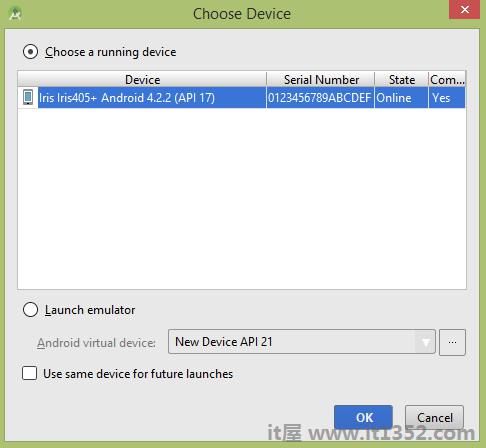
选择您的移动设备作为选项,然后检查您的移动设备,它将显示以下屏幕 :
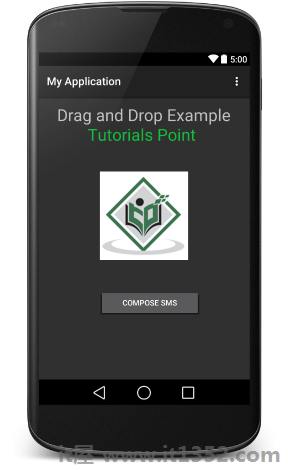
现在使用撰写短信按钮启动Android内置短信客户端低于&=;
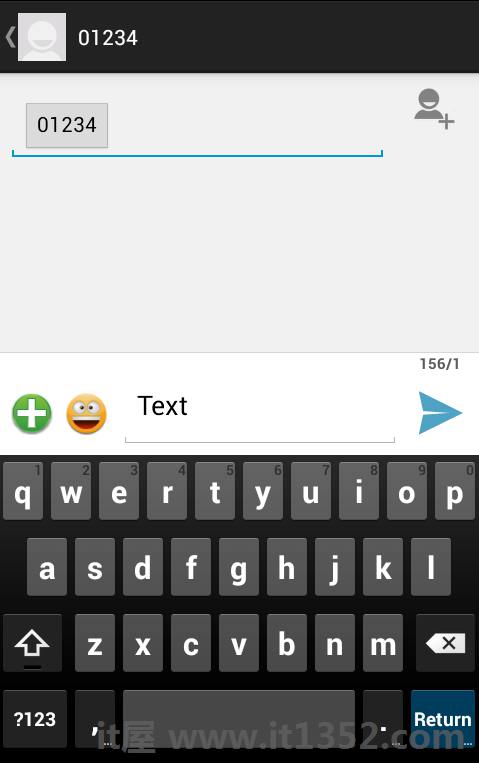
你可以修改任何一个给定的默认字段,最后使用发送短信按钮将短信发送给提到的收件人.