在本教程中创建的所有ASP.NET MVC应用程序中,我们一直将硬编码数据从控制器传递到View模板.但是,为了构建真正的Web应用程序,您可能希望使用真正的数据库.在本章中,我们将了解如何使用数据库引擎来存储和检索应用程序所需的数据.
要存储和检索数据,我们将使用.NET Framework数据访问技术称为实体框架,用于定义和使用模型.
实体框架(EF)支持Code First技术,它允许您通过编写简单的类来创建模型对象.然后,数据库将从您的类中动态创建,这将实现非常干净和快速的开发工作流程.
让我们看一个简单的示例,我们将在其中添加对Entity的支持我们的例子中的框架.
第1步 : 要安装Entity Framework,请右键单击您的项目,然后选择NuGet Package Manager → 管理解决方案的NuGet包...
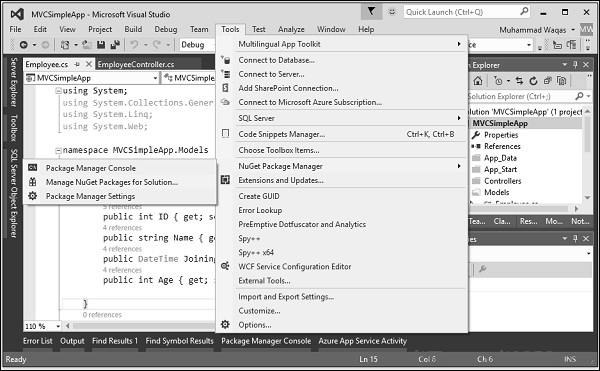
它将打开 NuGet包管理器.在搜索框中搜索实体框架.
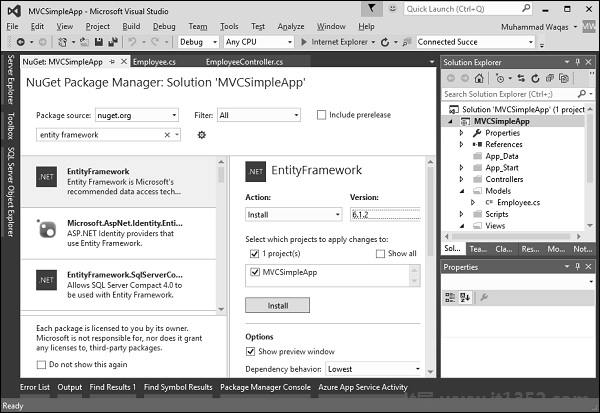
选择实体框架,然后单击"安装"按钮.它将打开预览对话框.

单击确定继续.

单击'我接受'按钮开始安装.
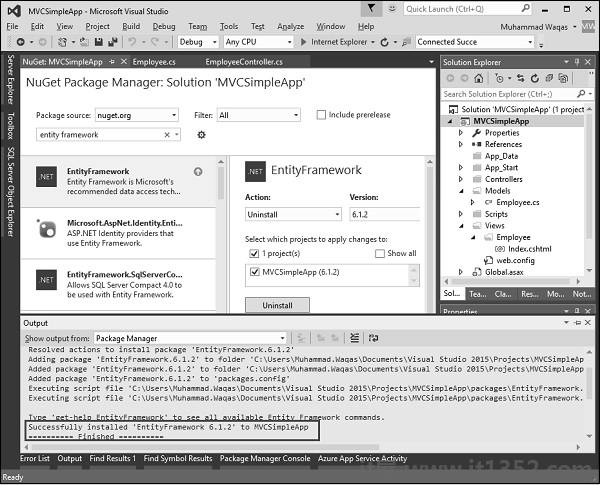
安装实体框架后,您将在外部窗口中看到消息,如上面的屏幕截图所示.
我们需要添加另一个Employee Model类,它将与Entity Framework通信,使用以下代码检索和保存数据.
using System;
using System.Collections.Generic;
using System.Data.Entity;
using System.Linq;
using System.Web;
namespace MVCSimpleApp.Models{
public class Employee{
public int ID { get; set; }
public string Name { get; set; }
public DateTime JoiningDate { get; set; }
public int Age { get; set; }
}
public class EmpDBContext : DbContext{
public EmpDBContext()
{ }
public DbSet<Employee> Employees { get; set; }
}
}如上所示, EmpDBContext 派生自一个名为
我们需要在< configuration>下指定连接字符串Web.config文件中我们数据库的标记.
<connectionStrings> <add name = "EmpDBContext" connectionString = "Data Source = (LocalDb)\v14.0;AttachDbFilename = |DataDirectory|\EmpDB.mdf;Initial Catalog = EmployeeDB;Integrated Security = SSPI;" providerName = "System.Data.SqlClient"/> </connectionStrings>
您实际上不需要添加EmpDBContext连接字符串.如果未指定连接字符串,Entity Framework将使用DbContext类的完全限定名称在用户的目录中创建localDB数据库.对于本演示,我们不会添加连接字符串以简化操作.
现在我们需要更新EmployeeController.cs文件,以便我们可以实际保存和检索数据库中的数据使用硬编码数据.
首先,我们添加创建一个私有的EmpDBContext类对象,然后更新索引,创建和编辑操作方法,如下面的代码所示.
using MVCSimpleApp.Models;
using System.Linq;
using System.Web.Mvc;
namespace MVCSimpleApp.Controllers {
public class EmployeeController : Controller{
private EmpDBContext db = new EmpDBContext();
// GET: Employee
public ActionResult Index(){
var employees = from e in db.Employees
orderby e.ID
select e;
return View(employees);
}
// GET: Employee/Create
public ActionResult Create(){
return View();
}
// POST: Employee/Create
[HttpPost]
public ActionResult Create(Employee emp){
try{
db.Employees.Add(emp);
db.SaveChanges();
return RedirectToAction("Index");
}catch{
return View();
}
}
// GET: Employee/Edit/5
public ActionResult Edit(int id){
var employee = db.Employees.Single(m => m.ID == id);
return View(employee);
}
// POST: Employee/Edit/5
[HttpPost]
public ActionResult Edit(int id, FormCollection collection){
try{
var employee = db.Employees.Single(m => m.ID == id);
if (TryUpdateModel(employee)){
//To Do:- database code
db.SaveChanges();
return RedirectToAction("Index");
}
return View(employee);
}catch{
return View();
}
}
}
}然后我们使用以下网址运行此应用程序 HTTP://本地主机:63004/雇员的.您将看到以下输出.
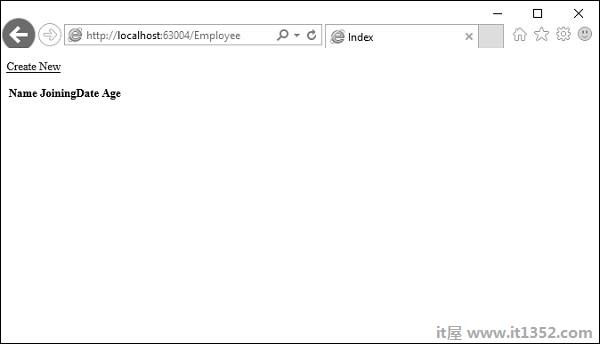
正如您所看到的,视图中没有数据,这是因为我们没有在Visual Studio中创建的数据库中添加任何记录.
让我们转到SQL Server对象资源管理器,您将看到创建的数据库与我们在DBContext类中的名称相同.
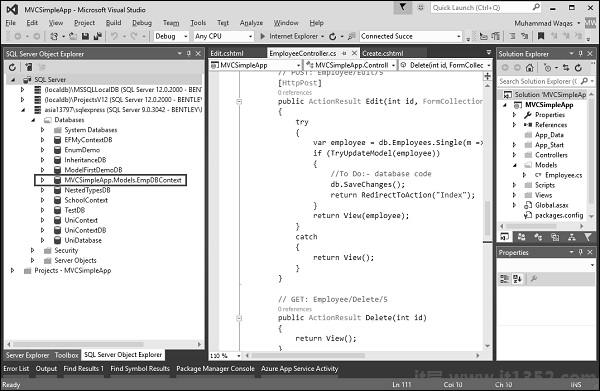
让我们展开这个数据库,您将看到它有一个表,其中包含我们在Employee模型类中的所有字段.
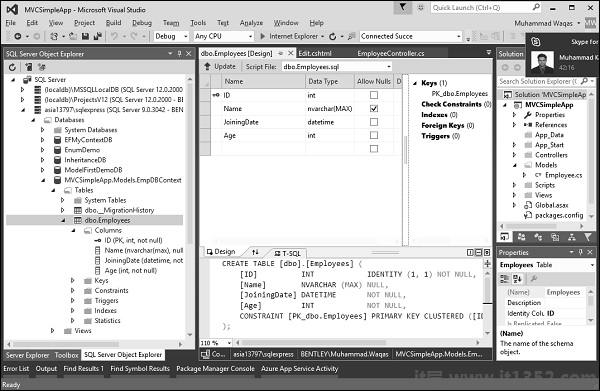
要查看此表中的数据,请右键单击Employees表并选择查看数据.

您会看到我们目前没有记录.
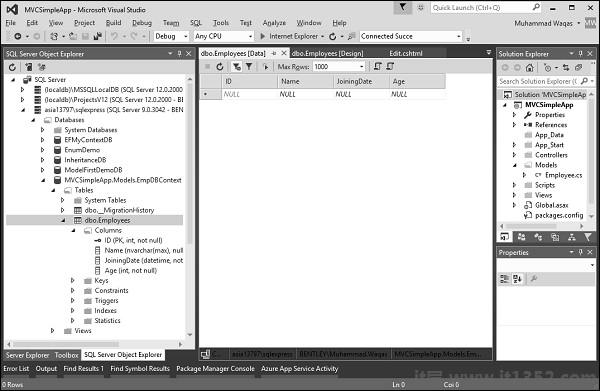
让我们直接在数据库中添加一些记录,如下面的屏幕截图所示.
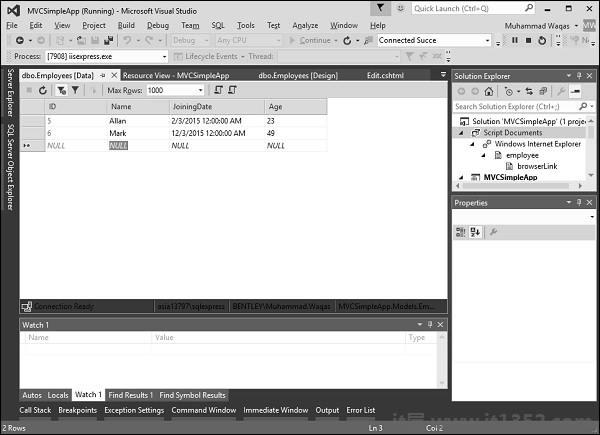
刷新浏览器,您将看到数据现在已从数据库更新到视图.
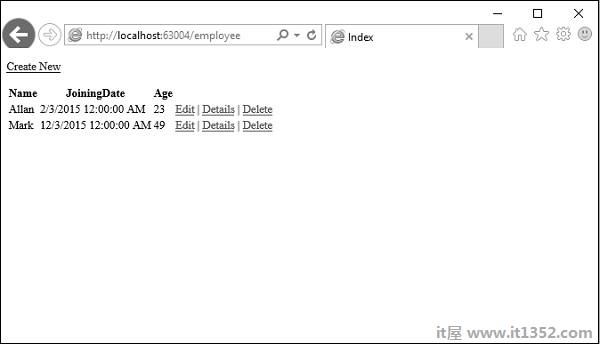
让我们点击"新建",从浏览器中添加一条记录'链接.它将显示创建视图.
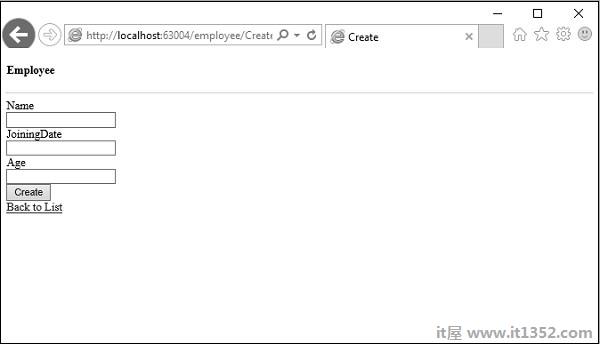
让我们看看在以下字段中添加一些数据.
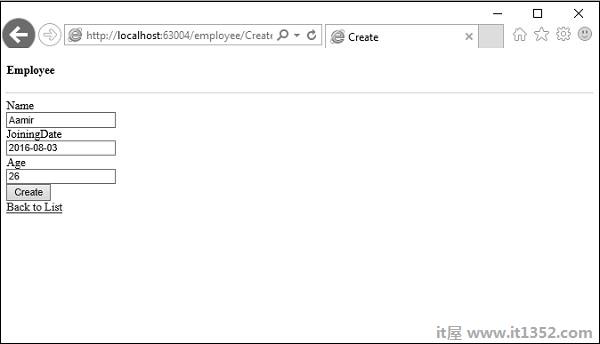
单击"创建"按钮,它将更新"索引"视图,并将此新记录添加到数据库中.
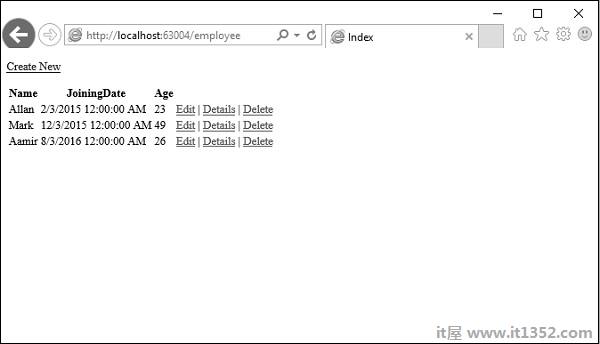
现在让我们去SQL Server对象资源管理器并刷新数据库.右键单击Employees表,然后选择View data菜单选项.您将看到该记录已添加到数据库中.
