音频和视频在最新设备中非常常见.在iOS中借助 AVFoundation.framework 和 MediaPlayer.framework 分别支持它.
第1步 : 创建一个简单的基于视图的应用程序.
步骤2 : 选择你的项目文件,选择目标,然后我们应该添加 AVFoundation.framework 和 MediaPlayer.framework .
步骤3 : 在ViewController.xib中添加两个按钮,分别创建一个播放音频和视频的动作.
步骤4 : 更新 ViewController.h 如下 :
#import <UIKit/UIKit.h>
#import <AVFoundation/AVFoundation.h>
#import <MediaPlayer/MediaPlayer.h>
@interface ViewController : UIViewController {
AVAudioPlayer *audioPlayer;
MPMoviePlayerViewController *moviePlayer;
}
-(IBAction)playAudio:(id)sender;
-(IBAction)playVideo:(id)sender;
@end第5步 : 更新 ViewController.m 如下 :
#import "ViewController.h"
@interface ViewController ()
@end
@implementation ViewController
- (void)viewDidLoad {
[super viewDidLoad];
}
- (void)didReceiveMemoryWarning {
[super didReceiveMemoryWarning];
// Dispose of any resources that can be recreated.
}
-(IBAction)playAudio:(id)sender {
NSString *path = [[NSBundle mainBundle]
pathForResource:@"audioTest" ofType:@"mp3"];
audioPlayer = [[AVAudioPlayer alloc]initWithContentsOfURL:
[NSURL fileURLWithPath:path] error:NULL];
[audioPlayer play];
}
-(IBAction)playVideo:(id)sender {
NSString *path = [[NSBundle mainBundle]pathForResource:
@"videoTest" ofType:@"mov"];
moviePlayer = [[MPMoviePlayerViewController
alloc]initWithContentURL:[NSURL fileURLWithPath:path]];
[self presentModalViewController:moviePlayer animated:NO];
}
@end我们需要添加音频和视频文件确保我们得到预期的输出.
当我们运行应用程序时,我们将获得以下输出和减号;
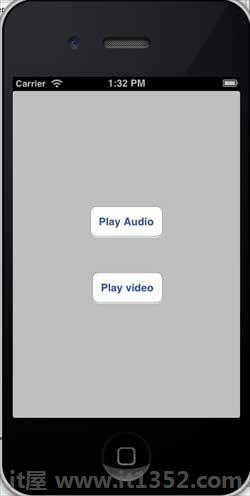
当我们点击播放视频时,我们会得到如图所示的输出低于&=;
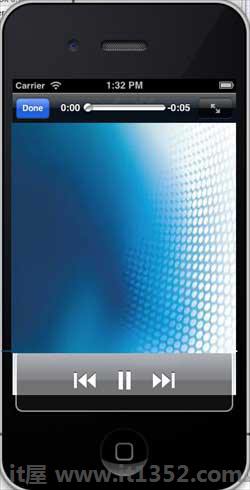
当我们点击播放音频时,你会听到音频.