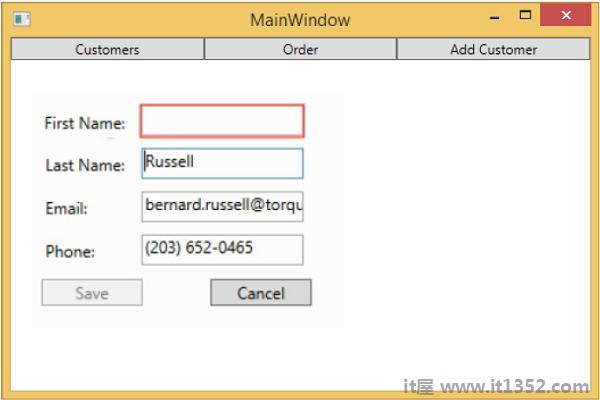在本章中,我们将了解验证.我们还将看一个干净的方法来验证WPF绑定已经支持但是将它绑定到MVVM组件.
当您的应用程序开始接受最终用户的数据输入时,您需要考虑验证该输入.
确保它符合您的总体要求.
WPF在绑定系统中有一些很棒的构建和功能,用于验证输入,您仍然可以利用所有这些功能.做MVVM.
请记住支持验证的逻辑,并定义哪些属性应该是Model或ViewModel的一部分,而不是视图本身.
您仍然可以使用WPF数据绑定支持的所有表达验证方式,包括 :
设置属性上的抛出异常.
实现IDataErrorI nfo接口.
实现INotifyDataErrorInfo.
使用WPF验证规则.
一般情况下,建议使用INotifyDataErrorInfo并将其引入WPF .net 4.5,它支持查询对象以查找与属性相关的错误,并且还修复了所有其他选项的一些缺陷.具体来说,它允许异步验证.它允许属性有多个与之关联的错误.
让我们来看一个我们将添加验证的示例支持我们的输入视图,在大型应用程序中,您可能需要在应用程序中的许多位置.有时在View上,有时在ViewModel上,有时在这些辅助对象上有模型对象周围的包装.
将验证支持放在一个公共基类中是一个很好的做法,然后你可以继承它来自不同场景.
基类将支持INotifyDataErrorInfo,以便在属性更改时触发该验证.
创建添加一个名为ValidatableBindableBase的新类.由于我们已经有了一个属性更改处理的基类,让我们从中派生基类并实现INotifyDataErrorInfo接口.
以下是ValidatableBindableBase类的实现.
using System;
using System.Collections.Generic;
using System.ComponentModel;
//using System.ComponentModel.DataAnnotations;
using System.Linq;
using System.Runtime.CompilerServices;
using System.Text;
using System.Threading.Tasks;
using System.Windows.Controls;
namespace MVVMHierarchiesDemo {
public class ValidatableBindableBase : BindableBase, INotifyDataErrorInfo {
private Dictionary<string, List<string>> _errors = new Dictionary<string, List<string>>();
public event EventHandler<DataErrorsChangedEventArgs>
ErrorsChanged = delegate { };
public System.Collections.IEnumerable GetErrors(string propertyName) {
if (_errors.ContainsKey(propertyName))
return _errors[propertyName];
else
return null;
}
public bool HasErrors {
get { return _errors.Count > 0; }
}
protected override void SetProperty<T>(ref T member, T val,
[CallerMemberName] string propertyName = null) {
base.SetProperty<T>(ref member, val, propertyName);
ValidateProperty(propertyName, val);
}
private void ValidateProperty<T>(string propertyName, T value) {
var results = new List<ValidationResult>();
//ValidationContext context = new ValidationContext(this);
//context.MemberName = propertyName;
//Validator.TryValidateProperty(value, context, results);
if (results.Any()) {
//_errors[propertyName] = results.Select(c => c.ErrorMessage).ToList();
} else {
_errors.Remove(propertyName);
}
ErrorsChanged(this, new DataErrorsChangedEventArgs(propertyName));
}
}
}现在在相应的文件夹中添加AddEditCustomerView和AddEditCustomerViewModel.以下是AddEditCustomerView.xaml的代码.
<UserControl x:Class = "MVVMHierarchiesDemo.Views.AddEditCustomerView"
xmlns = "http://schemas.microsoft.com/winfx/2006/xaml/presentation"
xmlns:x = "http://schemas.microsoft.com/winfx/2006/xaml"
xmlns:mc = "http://schemas.openxmlformats.org/markup-compatibility/2006"
xmlns:d = "http://schemas.microsoft.com/expression/blend/2008"
xmlns:local = "clr-namespace:MVVMHierarchiesDemo.Views"
mc:Ignorable = "d"
d:DesignHeight = "300" d:DesignWidth = "300">
<Grid>
<Grid.RowDefinitions>
<RowDefinition Height = "Auto" />
<RowDefinition Height = "Auto" />
</Grid.RowDefinitions>
<Grid x:Name = "grid1"
HorizontalAlignment = "Left"
DataContext = "{Binding Customer}"
Margin = "10,10,0,0"
VerticalAlignment = "Top">
<Grid.ColumnDefinitions>
<ColumnDefinition Width = "Auto" />
<ColumnDefinition Width = "Auto" />
</Grid.ColumnDefinitions>
<Grid.RowDefinitions>
<RowDefinition Height = "Auto" />
<RowDefinition Height = "Auto" />
<RowDefinition Height = "Auto" />
<RowDefinition Height = "Auto" />
</Grid.RowDefinitions>
<Label Content = "First Name:"
Grid.Column = "0"
HorizontalAlignment = "Left"
Margin = "3"
Grid.Row = "0"
VerticalAlignment = "Center" />
<TextBox x:Name = "firstNameTextBox"
Grid.Column = "1"
HorizontalAlignment = "Left"
Height = "23"
Margin = "3"
Grid.Row = "0"
Text = "{Binding FirstName, ValidatesOnNotifyDataErrors = True}"
VerticalAlignment = "Center"
Width = "120" />
<Label Content = "Last Name:"
Grid.Column = "0"
HorizontalAlignment = "Left"
Margin = "3"
Grid.Row = "1"
VerticalAlignment = "Center" />
<TextBox x:Name = "lastNameTextBox"
Grid.Column = "1"
HorizontalAlignment = "Left"
Height = "23"
Margin = "3"
Grid.Row = "1"
Text = "{Binding LastName, ValidatesOnNotifyDataErrors = True}"
VerticalAlignment = "Center"
Width = "120" />
<Label Content = "Email:"
Grid.Column = "0"
HorizontalAlignment = "Left"
Margin = "3"
Grid.Row = "2"
VerticalAlignment = "Center" />
<TextBox x:Name = "emailTextBox"
Grid.Column = "1"
HorizontalAlignment = "Left"
Height = "23"
Margin = "3"
Grid.Row = "2"
Text = "{Binding Email, ValidatesOnNotifyDataErrors = True}"
VerticalAlignment = "Center"
Width = "120" />
<Label Content = "Phone:"
Grid.Column = "0"
HorizontalAlignment = "Left"
Margin = "3"
Grid.Row = "3"
VerticalAlignment = "Center" />
<TextBox x:Name = "phoneTextBox"
Grid.Column = "1"
HorizontalAlignment = "Left"
Height = "23"
Margin = "3"
Grid.Row = "3"
Text = "{Binding Phone, ValidatesOnNotifyDataErrors = True}"
VerticalAlignment = "Center"
Width = "120" />
</Grid>
<Grid Grid.Row = "1">
<Button Content = "Save"
Command = "{Binding SaveCommand}"
HorizontalAlignment = "Left"
Margin = "25,5,0,0"
VerticalAlignment = "Top"
Width = "75" />
<Button Content = "Add"
Command = "{Binding SaveCommand}"
HorizontalAlignment = "Left"
Margin = "25,5,0,0"
VerticalAlignment = "Top"
Width = "75" />
<Button Content = "Cancel"
Command = "{Binding CancelCommand}"
HorizontalAlignment = "Left"
Margin = "150,5,0,0"
VerticalAlignment = "Top"
Width = "75" />
</Grid>
</Grid>
</UserControl>以下是AddEditCustomerViewModel实现.
using MVVMHierarchiesDemo.Model;
using System;
using System.Collections.Generic;
using System.Linq;
using System.Text;
using System.Threading.Tasks;
namespace MVVMHierarchiesDemo.ViewModel {
class AddEditCustomerViewModel : BindableBase {
public AddEditCustomerViewModel() {
CancelCommand = new MyIcommand(OnCancel);
SaveCommand = new MyIcommand(OnSave, CanSave);
}
private bool _EditMode;
public bool EditMode {
get { return _EditMode; }
set { SetProperty(ref _EditMode, value);}
}
private SimpleEditableCustomer _Customer;
public SimpleEditableCustomer Customer {
get { return _Customer; }
set { SetProperty(ref _Customer, value);}
}
private Customer _editingCustomer = null;
public void SetCustomer(Customer cust) {
_editingCustomer = cust;
if (Customer != null) Customer.ErrorsChanged -= RaiseCanExecuteChanged;
Customer = new SimpleEditableCustomer();
Customer.ErrorsChanged += RaiseCanExecuteChanged;
CopyCustomer(cust, Customer);
}
private void RaiseCanExecuteChanged(object sender, EventArgs e) {
SaveCommand.RaiseCanExecuteChanged();
}
public MyIcommand CancelCommand { get; private set; }
public MyIcommand SaveCommand { get; private set; }
public event Action Done = delegate { };
private void OnCancel() {
Done();
}
private async void OnSave() {
Done();
}
private bool CanSave() {
return !Customer.HasErrors;
}
}
}以下是SimpleEditableCustomer类的实现.
using System;
using System.Collections.Generic;
using System.Linq;
using System.Text;
using System.Threading.Tasks;
namespace MVVMHierarchiesDemo.Model {
public class SimpleEditableCustomer : ValidatableBindableBase {
private Guid _id;
public Guid Id {
get { return _id; }
set { SetProperty(ref _id, value); }
}
private string _firstName;
[Required]
public string FirstName {
get { return _firstName; }
set { SetProperty(ref _firstName, value); }
}
private string _lastName;
[Required]
public string LastName {
get { return _lastName; }
set { SetProperty(ref _lastName, value); }
}
private string _email;
[EmailAddress]
public string Email {
get { return _email; }
set { SetProperty(ref _email, value); }
}
private string _phone;
[Phone]
public string Phone {
get { return _phone; }
set { SetProperty(ref _phone, value); }
}
}
}编译并执行上述代码时,您将看到以下窗口.
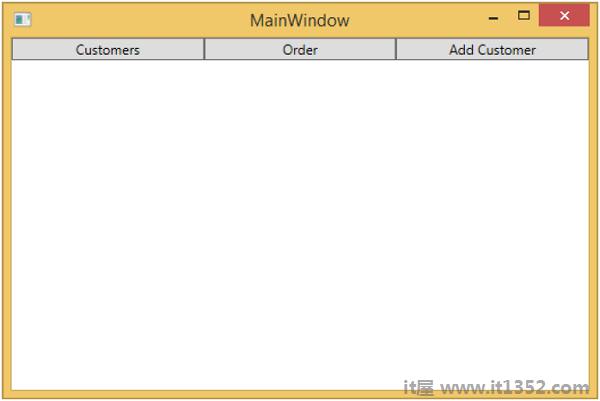
当您按添加客户按钮时,您将请参阅以下视图.当用户将任何字段留空时,它将突出显示并且保存按钮将被禁用.