动画在html元素之间添加了很多交互. Angular2也提供动画.与Angular 4的区别在于动画不再是 @ angular/core 库的一部分,而是需要在 app.module.ts .
首先,我们需要按照以下方式导入库;
import { BrowserAnimationsModule } from '@angular/platform-browser/animations';需要将 BrowserAnimationsModule 添加到 app.module.ts 中的导入数组中,如图所示低于 :
import { BrowserModule } from '@angular/platform-browser';
import { NgModule } from '@angular/core';
import { BrowserAnimationsModule } from '@angular/platform-browser/animations';
import { AppComponent } from './app.component';
@NgModule({
declarations: [
AppComponent
],
imports: [
BrowserModule,
BrowserAnimationsModule
],
providers: [],
bootstrap: [AppComponent]
})
export class AppModule { }在 app.component.html 中,我们添加了要动画的html元素.
<div> <button (click)="animate()">Click Me</button> <div [@myanimation] = "state" class="rotate"> <img src="assets/images/img.png" width="100" height="100"> </div> </div>
对于主div,我们添加了一个按钮和一个带图像的div.有一个click事件,调用animate函数.对于div,添加 @myanimation 指令并将值赋予状态.
现在让我们看看 app.component.ts 定义动画的地方.
import { Component } from '@angular/core';
import { trigger, state, style, transition, animate } from '@angular/animations';
@Component({
selector: 'app-root',
templateUrl: './app.component.html',
styleUrls: ['./app.component.css'],
styles:[`
div{
margin: 0 auto;
text-align: center;
width:200px;
}
.rotate{
width:100px;
height:100px;
border:solid 1px red;
}
`],
animations: [
trigger('myanimation',[
state('smaller',style({
transform : 'translateY(100px)'
})),
state('larger',style({
transform : 'translateY(0px)'
})),
transition('smaller <=> larger',animate('300ms ease-in'))
])
]
})
export class AppComponent {
state: string = "smaller";
animate() {
this.state= this.state == 'larger' ? 'smaller' : 'larger';
}
}我们必须导入要在.ts文件中使用的动画功能,如上所示.
import { trigger, state, style, transition, animate } from '@angular/animations';这里我们从@ angular/animations导入了触发器,状态,样式,过渡和动画.
现在,我们将动画属性添加到@Component()装饰器 :
animations: [
trigger('myanimation',[
state('smaller',style({
transform : 'translateY(100px)'
})),
state('larger',style({
transform : 'translateY(0px)'
})),
transition('smaller <=> larger',animate('300ms ease-in'))
])
]触发器定义动画的开始.它的第一个参数是要赋予动画需要应用的html标签的动画名称.第二个参数是我们导入的函数 - 状态,转换等.
状态函数涉及动画步骤,元素将在它们之间转换.现在我们已经定义了两个州,越来越小.对于较小的状态,我们给出了样式变换:translateY(100px)和变换:translateY(100px).
过渡函数将动画添加到html元素.第一个参数采用状态,即开始和结束;第二个参数接受animate函数. animate函数允许您定义转换的长度,延迟和缓和.
现在让我们看看.html文件以了解转换函数的工作原理
<div> <button (click)="animate()">Click Me</button> <div [@myanimation] = "state" class="rotate"> <img src="assets/images/img.png" width="100" height="100"> </div> </div>
@component 指令中添加了一个样式属性,它集中对齐div.让我们考虑下面的例子来理解相同和减号;
styles:[`
div{
margin: 0 auto;
text-align: center;
width:200px;
}
.rotate{
width:100px;
height:100px;
border:solid 1px red;
}
`],这里,一个特殊的字符[``]用于向html元素添加样式,如果任何.对于div,我们给出了app.component.ts文件中定义的动画名称.
单击按钮,它会调用animate函数,该函数在应用程序中定义. component.ts文件如下 :
export class AppComponent {
state: string = "smaller";
animate() {
this.state= this.state == ‘larger’? 'smaller' : 'larger';
}
}定义状态变量,并将其默认值设置为较小. animate函数会在单击时更改状态.如果状态更大,它将转换为更小;如果更小,它将转换为更大.
这是浏览器中的输出( http://localhost:4200/)看起来如何&减去;
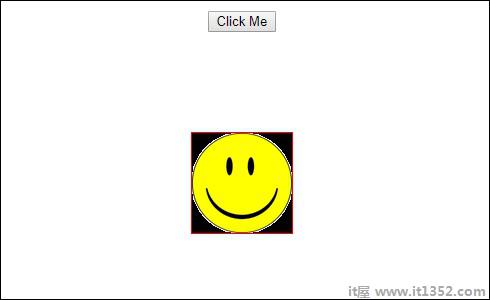
点击点击我按钮,图像的位置发生变化,如下面的屏幕截图所示 :
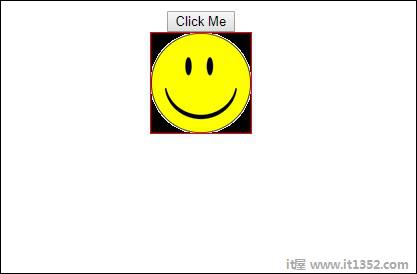
变换功能应用于 y 方向,单击"单击我"按钮时,该方向从0更改为100px.图像存储在 assets/images 文件夹中.