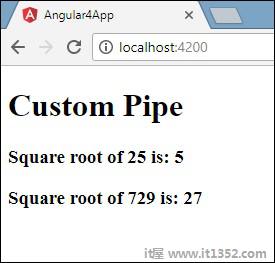在本章中,我们将讨论Angular 4中的管道是什么.管道在Angular1中称为过滤器,在Angular 2和4中称为管道.
character用于转换数据.以下是相同的语法
{{ Welcome to Angular 4 | lowercase}}它将整数,字符串,数组和日期作为输入分隔,用 | 转换为格式为需要在浏览器中显示相同内容.
让我们考虑一些使用管道的例子.
在这里,我们要显示给定的文本大写.这可以使用管道完成,如下所示;
在 app.component.ts 文件中,我们定义了标题变量 :
import { Component } from '@angular/core';
@Component({
selector: 'app-root',
templateUrl: './app.component.html',
styleUrls: ['./app.component.css']
})
export class AppComponent {
title = 'Angular 4 Project!';
}以下代码行进入 app.component.html 文件.
<b>{{title | uppercase}}</b><br/>
<b>{{title | lowercase}}</b>浏览器显示如下截图所示 :
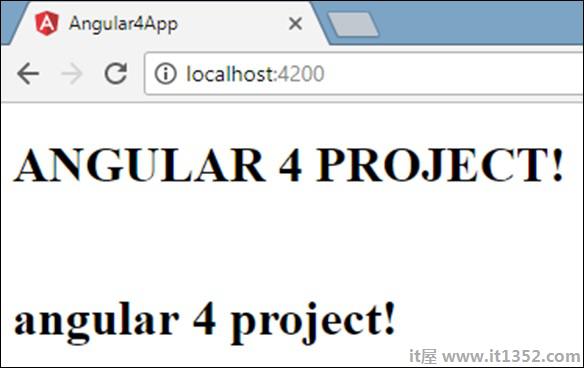
Angular 4提供了一些内置管道.管道列在下面和下面;
Lowercasepipe
Uppercasepipe
Datepipe
Currencypipe
Jsonpipe
Percentpipe
Decimalpipe
Slicepipe
我们已经看到了小写和大写的管道.现在让我们看看其他管道是如何工作的.
以下代码行将帮助我们在 app.component.ts 文件中定义所需的变量 :
import { Component } from '@angular/core';
@Component({
selector: 'app-root',
templateUrl: './app.component.html',
styleUrls: ['./app.component.css']
})
export class AppComponent {
title = 'Angular 4 Project!';
todaydate = new Date();
jsonval = {name:'Rox', age:'25', address:{a1:'Mumbai', a2:'Karnataka'}};
months = ["Jan", "Feb", "Mar", "April", "May", "Jun",
"July", "Aug", "Sept", "Oct", "Nov", "Dec"];
}我们将使用 app.component.html 文件中的管道.
<!--The content below is only a placeholder and can be replaced.-->
<div style = "width:100%;">
<div style = "width:40%;float:left;border:solid 1px black;">
<h1>Uppercase Pipe</h1>
<b>{{title | uppercase}}</b><br/>
<h1>Lowercase Pipe</h1>
<b>{{title | lowercase}}</b>
<h1>Currency Pipe</h1>
<b>{{6589.23 | currency:"USD"}}</b><br/>
<b>{{6589.23 | currency:"USD":true}}</b> //Boolean true is used to get the sign of the currency.
<h1>Date pipe</h1>
<b>{{todaydate | date:'d/M/y'}}</b><br/>
<b>{{todaydate | date:'shortTime'}}</b>
<h1>Decimal Pipe</h1>
<b>{{ 454.78787814 | number: '3.4-4' }}</b> // 3 is for main integer, 4 -4 are for integers to be displayed.
</div>
<div style = "width:40%;float:left;border:solid 1px black;">
<h1>Json Pipe</h1>
<b>{{ jsonval | json }}</b>
<h1>Percent Pipe</h1>
<b>{{00.54565 | percent}}</b>
<h1>Slice Pipe</h1>
<b>{{months | slice:2:6}}</b>
// here 2 and 6 refers to the start and the end index
</div>
</div>以下屏幕截图显示了每个管道的输出和减号;
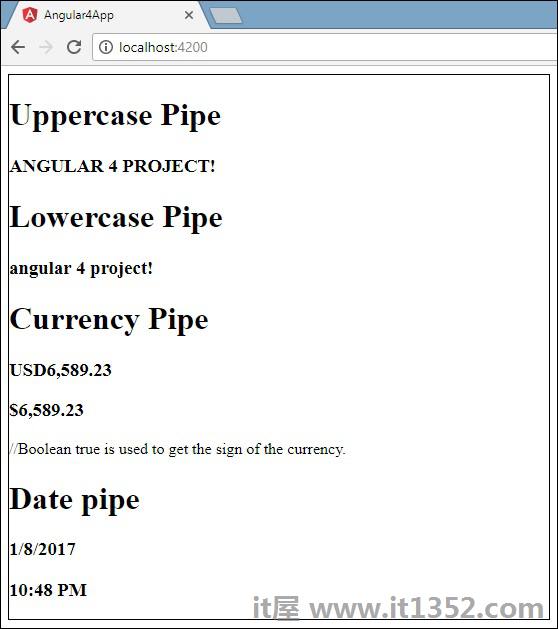
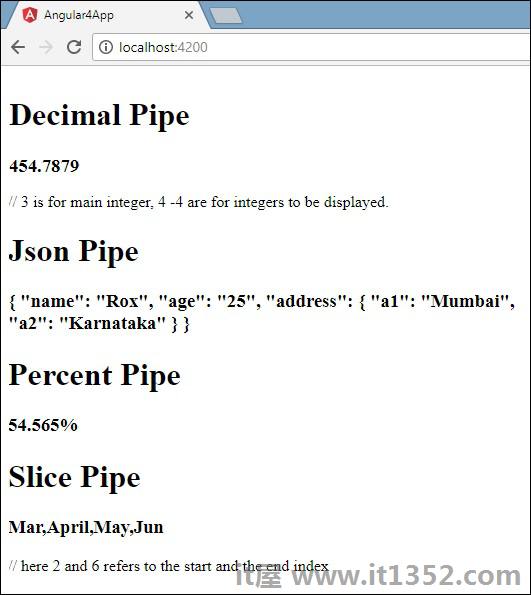
要创建自定义管道,我们创建了一个新的 ts 文件.在这里,我们要创建 sqrt 自定义管道.我们给文件指定了相同的名称,它看起来如下 :
import {Pipe, PipeTransform} from '@angular/core';
@Pipe ({
name : 'sqrt'
})
export class SqrtPipe implements PipeTransform {
transform(val : number) : number {
return Math.sqrt(val);
}
}要创建自定义管道,我们必须从Angular/core导入管道和管道转换.在@Pipe指令中,我们必须为管道命名,该管道将在我们的.html文件中使用.因为,我们正在创建sqrt管道,我们将其命名为sqrt.
当我们继续进行时,我们必须创建类,类名是 SqrtPipe .这个类将实现 PipeTransform .
类中定义的transform方法将参数作为数字,并在取平方根后返回数字./p>
由于我们已经创建了一个新文件,我们需要在 app.module.ts中添加相同内容.这样做如下 :
import { BrowserModule } from '@angular/platform-browser';
import { NgModule } from '@angular/core';
import { AppComponent } from './app.component';
import { NewCmpComponent } from './new-cmp/new-cmp.component';
import { ChangeTextDirective } from './change-text.directive';
import { SqrtPipe } from './app.sqrt';
@NgModule({
declarations: [
SqrtPipe,
AppComponent,
NewCmpComponent,
ChangeTextDirective
],
imports: [
BrowserModule
],
providers: [],
bootstrap: [AppComponent]
})
export class AppModule { }我们已经创建了 app.sqrt.ts 类.我们必须在 app.module.ts 中导入相同内容并指定文件的路径.它也必须包含在声明中,如上所示.
现在让我们看看在 app.component.html 文件中对sqrt管道的调用.
<h1>Custom Pipe</h1>
<b>Square root of 25 is: {{25 | sqrt}}</b>
<br/>
<b>Square root of 729 is: {{729 | sqrt}}</b>输出结果如下: