在本章中,我们将讨论在ASP.NET MVC Framework应用程序中构建模型. 模型存储根据来自Controller的命令检索并显示在视图中的数据.
模型是您将使用的类的集合数据和业务逻辑.因此,基本上模型是特定于业务领域的容器.它用于与数据库交互.它还可以用来操作数据来实现业务逻辑.
让我们通过创建一个新的ASP.Net MVC项目来看一个简单的View示例.
第1步 : 打开Visual Studio.单击File → 新的 → 项目菜单选项.
打开一个新的项目对话框.

第2步 : 从左侧窗格中,选择Templates → Visual C# → 网站.
第3步 : 在中间窗格中,选择"ASP.NET Web应用程序".
步骤4 : 在"名称"字段中输入项目名称"MVCSimpleApp",然后单击"确定"继续.您将看到以下对话框,要求您设置ASP.NET项目的初始内容.
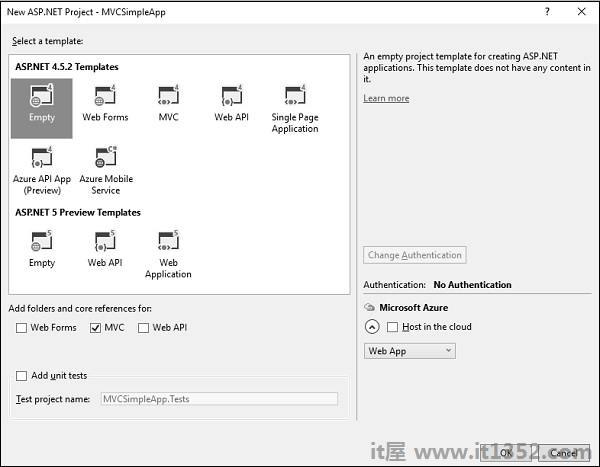
第5步 : 为了简单起见,选择Empty选项并选中'Add folders and core references for'部分中的MVC复选框,然后单击Ok.
它将创建一个基本的MVC项目,其中预定义最少内容.
我们现在需要添加一个控制器.
步骤6 : 右键单击解决方案资源管理器中的控制器文件夹,然后选择Add → 控制器.
它将显示Add Scaffold对话框.
<img src ="https://img01.yuandaxia.cn/Content/img/tutorials/asp.net_mvc/rightclick_controller_folder.jpg"alt = "右键单击"控制器文件夹"/>
步骤7 : 选择MVC 5控制器 - 具有读/写操作选项.此模板将创建一个Index方法,其中包含Controller的默认操作.这也将列出其他方法,如编辑/删除/创建.
步骤8 : 单击"添加"按钮,将出现"添加控制器"对话框.
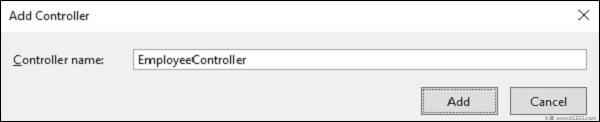
第9步 : 将名称设置为EmployeeController并单击"添加"按钮.
步骤10 : 您将在Controllers文件夹中看到一个新的C#文件'EmployeeController.cs',该文件在Visual Studio中打开以进行一些默认操作.
using System;
using System.Collections.Generic;
using System.Linq;
using System.Web;
using System.Web.Mvc;
namespace MVCSimpleApp.Controllers {
public class EmployeeController : Controller{
// GET: Employee
public ActionResult Index(){
return View();
}
// GET: Employee/Details/5
public ActionResult Details(int id){
return View();
}
// GET: Employee/Create
public ActionResult Create(){
return View();
}
// POST: Employee/Create
[HttpPost]
public ActionResult Create(FormCollection collection){
try{
// TODO: Add insert logic here
return RedirectToAction("Index");
}catch{
return View();
}
}
// GET: Employee/Edit/5
public ActionResult Edit(int id){
return View();
}
// POST: Employee/Edit/5
[HttpPost]
public ActionResult Edit(int id, FormCollection collection){
try{
// TODO: Add update logic here
return RedirectToAction("Index");
}catch{
return View();
}
}
// GET: Employee/Delete/5
public ActionResult Delete(int id){
return View();
}
// POST: Employee/Delete/5
[HttpPost]
public ActionResult Delete(int id, FormCollection collection){
try{
// TODO: Add delete logic here
return RedirectToAction("Index");
}catch{
return View();
}
}
}
}让我们添加一个模型.
步骤11 : 右键单击解决方案资源管理器中的Models文件夹,然后选择Add → 类.
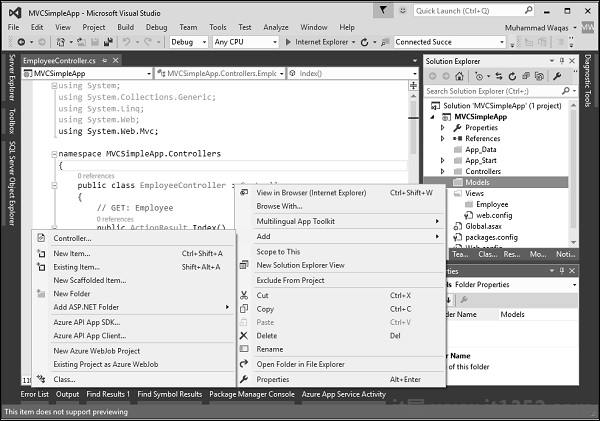
你会看到添加新项对话框.
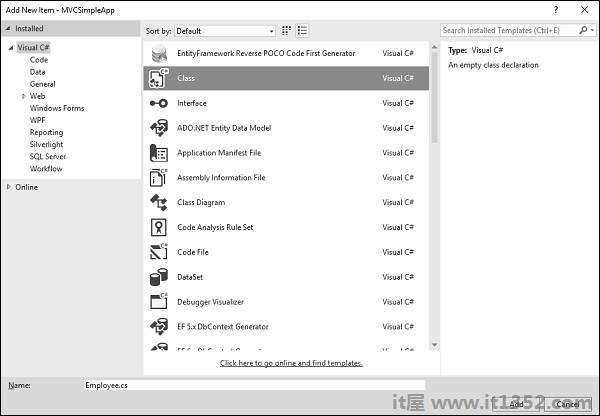
第12步 : 在中间盘中选择Class并在名称字段中输入Employee.cs.
步骤13 : 使用以下代码向Employee类添加一些属性.
using System;
using System.Collections.Generic;
using System.Linq;
using System.Web;
namespace MVCSimpleApp.Models {
public class Employee{
public int ID { get; set; }
public string Name { get; set; }
public DateTime JoiningDate { get; set; }
public int Age { get; set; }
}
}让我们再添加一个方法来更新EmployeeController.cs文件,该方法将返回employee列表.
[NonAction]
public List<Employee> GetEmployeeList(){
return new List<Employee>{
new Employee{
ID = 1,
Name = "Allan",
JoiningDate = DateTime.Parse(DateTime.Today.ToString()),
Age = 23
},
new Employee{
ID = 2,
Name = "Carson",
JoiningDate = DateTime.Parse(DateTime.Today.ToString()),
Age = 45
},
new Employee{
ID = 3,
Name = "Carson",
JoiningDate = DateTime.Parse(DateTime.Today.ToString()),
Age = 37
},
new Employee{
ID = 4,
Name = "Laura",
JoiningDate = DateTime.Parse(DateTime.Today.ToString()),
Age = 26
},
};
}步骤14 : 更新索引操作方法,如下面的代码所示.
public ActionResult Index(){
var employees = from e in GetEmployeeList()
orderby e.ID
select e;
return View(employees);
}第15步 : 运行此应用程序并将/employee附加到浏览器中的URL,然后按Enter键.您将看到以下输出.
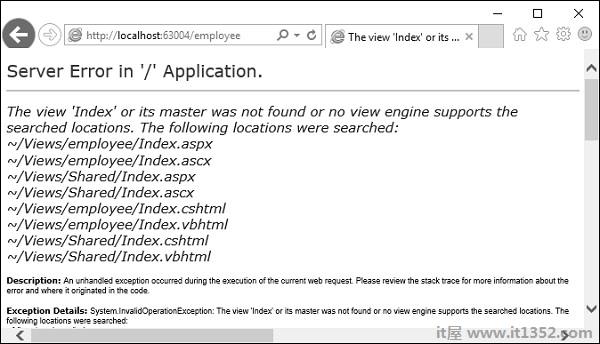
如上面的屏幕截图所示,出现错误,此错误实际上非常具有描述性,告诉我们无法找到索引视图.
步骤16 : 因此,要添加视图,请在"索引"操作内右键单击并选择"添加视图".
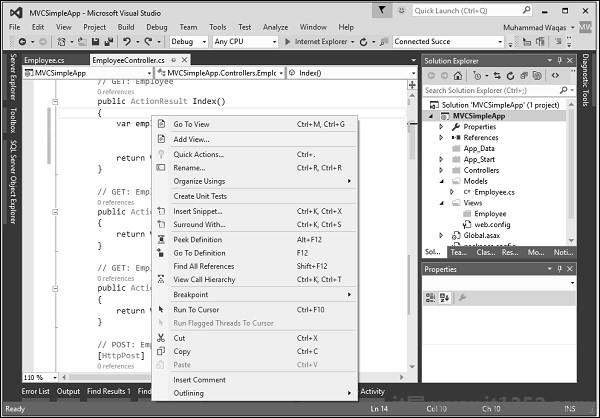
它将显示"添加视图"对话框,它将添加默认名称.
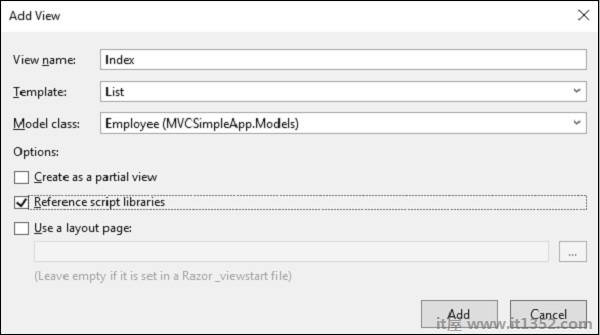
步骤17 : 从模板下拉列表和模型类下的员工下拉列表中选择列表,并取消选中"使用布局页面"复选框,然后单击"添加"按钮.
它将为您添加一些默认代码在这个视图中.
@model IEnumerable<MVCSimpleApp.Models.Employee>
@{
Layout = null;
}
<!DOCTYPE html>
<html>
<head>
<meta name = "viewport" content = "width = device-width" />
<title>Index</title>
</head>
<body>
<p>@Html.ActionLink("Create New", "Create")</p>
<table class = "table">
<tr>
<th>
@Html.DisplayNameFor(model => model.Name)
</th>
<th>
@Html.DisplayNameFor(model => model.JoiningDate)
</th>
<th>
@Html.DisplayNameFor(model => model.Age)
</th>
<th></th>
</tr>
@foreach (var item in Model) {
<tr>
<td>
@Html.DisplayFor(modelItem => item.Name)
</td>
<td>
@Html.DisplayFor(modelItem => item.JoiningDate)
</td>
<td>
@Html.DisplayFor(modelItem => item.Age)
</td>
<td>
@Html.ActionLink("Edit", "Edit", new { id = item.ID }) |
@Html.ActionLink("Details", "Details", new { id = item.ID }) |
@Html.ActionLink("Delete", "Delete", new { id = item.ID })
</td>
</tr>
}
</table>
</body>
</html>第18步 : 运行此应用程序,您将收到以下输出.
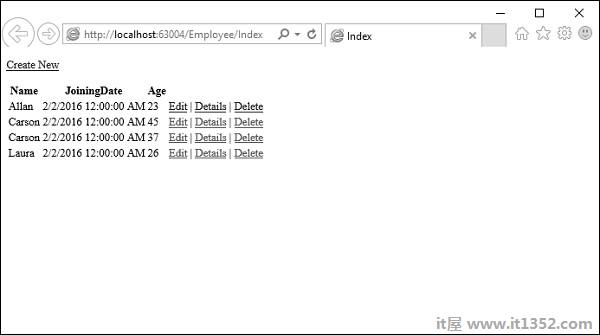
将显示员工列表.